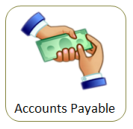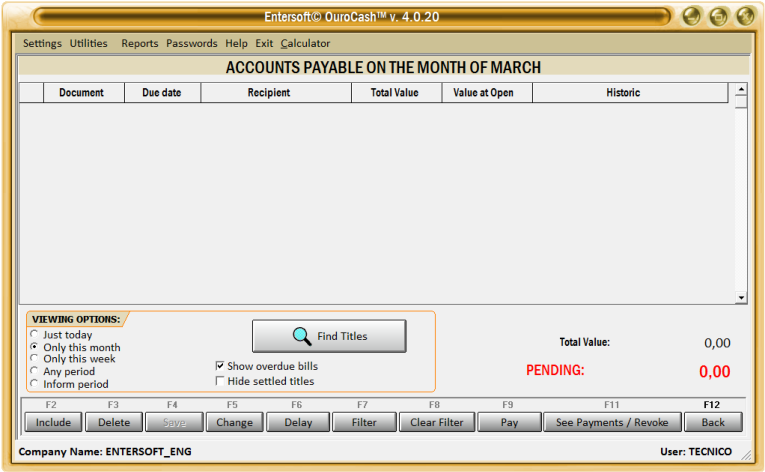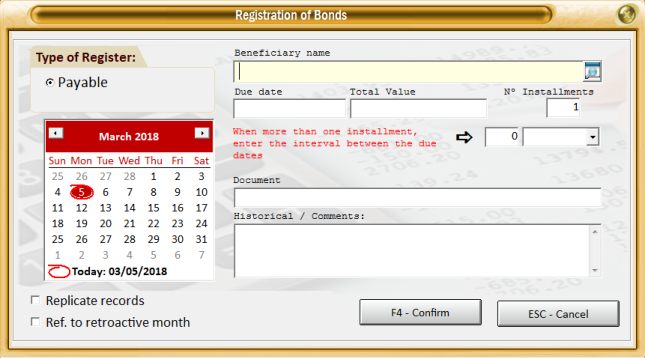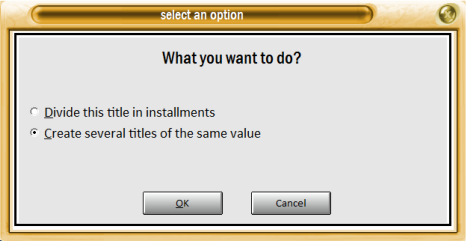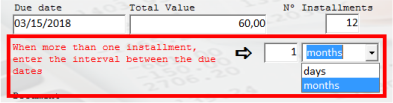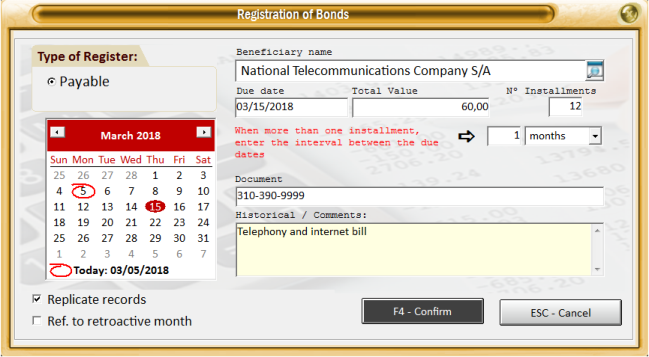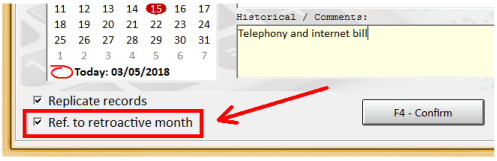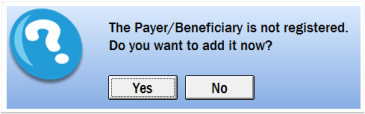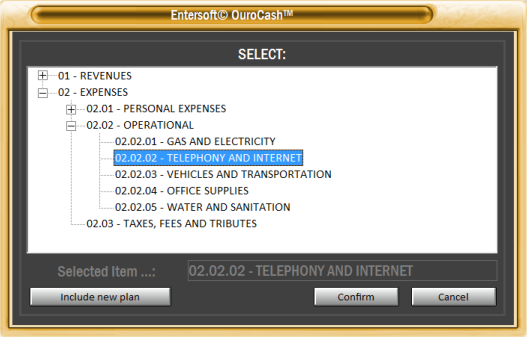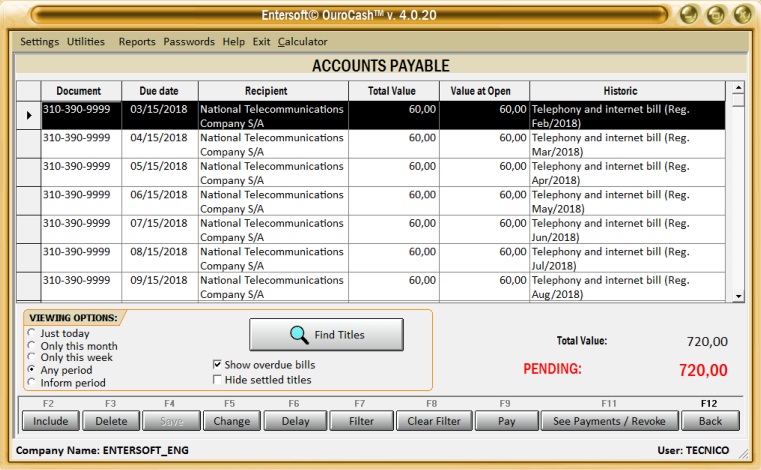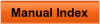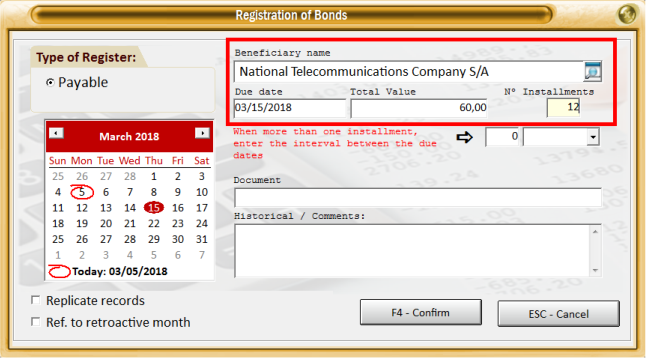

 In case of doubts, feel free to contact us.
We are at your disposal.
Regards,
Development Team
In case of doubts, feel free to contact us.
We are at your disposal.
Regards,
Development Team
 Entersoft - Analysis and Systems Development
Entersoft - Analysis and Systems Development
 “... Blessed the people whose God is the LORD!” - Psalms 144:15
“... Blessed the people whose God is the LORD!” - Psalms 144:15



 Entersoft OuroCash™ - Instruction Manual
System for Financial Control
Entersoft OuroCash™ - Instruction Manual
System for Financial Control
 2.05 - Registering your accounts payable (future movements)
As explained in the previous chapter, Entersoft OuroCash™ allows you to organize separately your future
transactions of the transactions already carried out. For this, "Accounts Payable" and "Accounts
Receivable" modules were created.
The process for including the titles is practically the same as the other modules.
Just click the "F2 - Include" button and start filling in the fields.
Let's use as an example, invoices related to telephone and internet, which are recurring payments. That
is, they are invoices that are repeated in specific periods, with already known average values, and pre-
established due dates.
Document:
Phone / Internet Invoice
Favored:
National Telecommunications Company S/A
Due Date:
Every 15th day of every month
Approximate value:
$ 60,00
If we already know this information, why not register
the invoices for the next 12 months, in one go?
This type of situation occurs frequently in the everyday of all... and is an excellent opportunity to
streamline your work, and is even useful to set up your "Cash Flow" report.
In the example, we begin by filling in the "Beneficiary Name" field. Then the due date of the first invoice,
the total amount, and the number of installments.
Note that the value reported is a MEDIUM, because we will only know the exact amount of each invoice
in the days ahead of the due date... Do not worry because you will be able to correct the value later.
When confirming the number of installments, or the number of times we wish to register this type of
invoice, the following screen will be displayed:
2.05 - Registering your accounts payable (future movements)
As explained in the previous chapter, Entersoft OuroCash™ allows you to organize separately your future
transactions of the transactions already carried out. For this, "Accounts Payable" and "Accounts
Receivable" modules were created.
The process for including the titles is practically the same as the other modules.
Just click the "F2 - Include" button and start filling in the fields.
Let's use as an example, invoices related to telephone and internet, which are recurring payments. That
is, they are invoices that are repeated in specific periods, with already known average values, and pre-
established due dates.
Document:
Phone / Internet Invoice
Favored:
National Telecommunications Company S/A
Due Date:
Every 15th day of every month
Approximate value:
$ 60,00
If we already know this information, why not register
the invoices for the next 12 months, in one go?
This type of situation occurs frequently in the everyday of all... and is an excellent opportunity to
streamline your work, and is even useful to set up your "Cash Flow" report.
In the example, we begin by filling in the "Beneficiary Name" field. Then the due date of the first invoice,
the total amount, and the number of installments.
Note that the value reported is a MEDIUM, because we will only know the exact amount of each invoice
in the days ahead of the due date... Do not worry because you will be able to correct the value later.
When confirming the number of installments, or the number of times we wish to register this type of
invoice, the following screen will be displayed:
 If you choose the first option, the system will register 12 installments of $ 5.00.
If you choose the second option, the system will register 12 installments of $ 60.00 (we want this option).
Then you should then enter the interval between
the due dates of each installment.
In this example, the range is monthly, then fill in
the field indicated the number “one”, then choose
the option “months”.
In this way, the system will record the due date of each invoice for all day 15.
Finally, you can fill in the "Document" field with any information that helps in the identification of your
accounts payable, such as document number, invoice number, order number, etc.
Use the "Historical" field to detail everything about this type of document. It is this information that will be
displayed in the revenue display grid, and printed on the period revenue reports, cash book, and cash
flow.
Note the option marked on the side.
In the case of this example, the
invoices refer to the "phone / internet"
consumed in the previous month.
For example, the bill paid in
september refers to consumption in
the month of august.
When we check this option “Ref. to retroactive month”, the system will add the reference month of
each invoice to the "Historical" field automatically, as will be demonstrated in a few moments.
When you have finished filling in all the fields, click the "F4 - Confirm" button.
Then you can register the beneficiary, if you are not registered...
You will choose which cost center the titles fit into, and click the "Confirm" button.
And ready! All twelve invoices will be recorded in your "Accounts Payable" control,
as shown in the illustration below:
Notice in the "Historic" column that the reference period was added, as we mentioned earlier.
The "Accounts Payable" module should be used as a kind of schedule of
payments that will be made at a future date. In this module you can include, consult,
and also record the settlement of the paid documents.
If you choose the first option, the system will register 12 installments of $ 5.00.
If you choose the second option, the system will register 12 installments of $ 60.00 (we want this option).
Then you should then enter the interval between
the due dates of each installment.
In this example, the range is monthly, then fill in
the field indicated the number “one”, then choose
the option “months”.
In this way, the system will record the due date of each invoice for all day 15.
Finally, you can fill in the "Document" field with any information that helps in the identification of your
accounts payable, such as document number, invoice number, order number, etc.
Use the "Historical" field to detail everything about this type of document. It is this information that will be
displayed in the revenue display grid, and printed on the period revenue reports, cash book, and cash
flow.
Note the option marked on the side.
In the case of this example, the
invoices refer to the "phone / internet"
consumed in the previous month.
For example, the bill paid in
september refers to consumption in
the month of august.
When we check this option “Ref. to retroactive month”, the system will add the reference month of
each invoice to the "Historical" field automatically, as will be demonstrated in a few moments.
When you have finished filling in all the fields, click the "F4 - Confirm" button.
Then you can register the beneficiary, if you are not registered...
You will choose which cost center the titles fit into, and click the "Confirm" button.
And ready! All twelve invoices will be recorded in your "Accounts Payable" control,
as shown in the illustration below:
Notice in the "Historic" column that the reference period was added, as we mentioned earlier.
The "Accounts Payable" module should be used as a kind of schedule of
payments that will be made at a future date. In this module you can include, consult,
and also record the settlement of the paid documents.

 Like our page on facebook...
Like our page on facebook...






 Copyright © Entersoft Analysis and Systems Development - All rights reserved
Copyright © Entersoft Analysis and Systems Development - All rights reserved
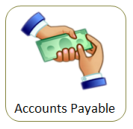
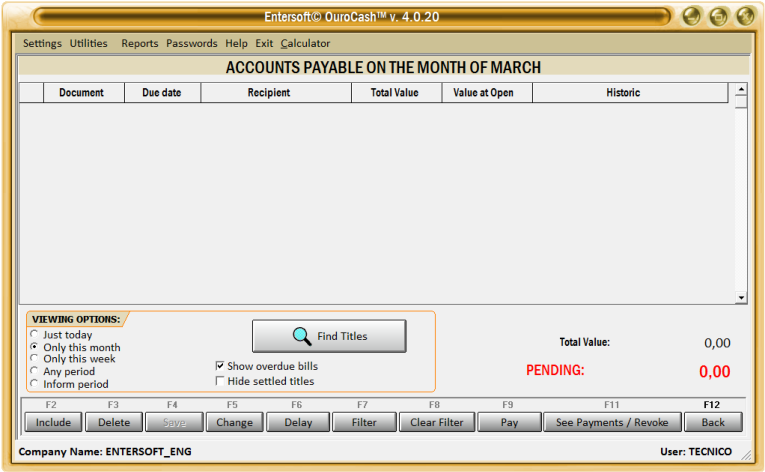
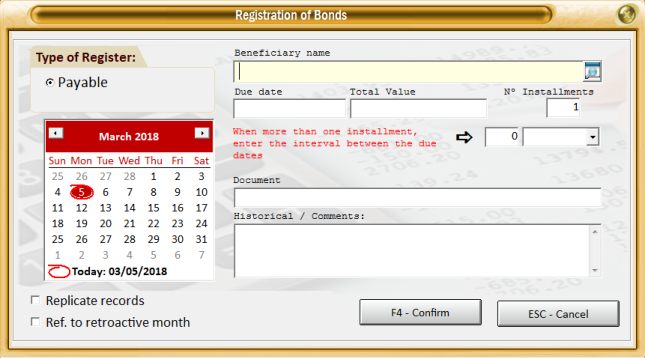
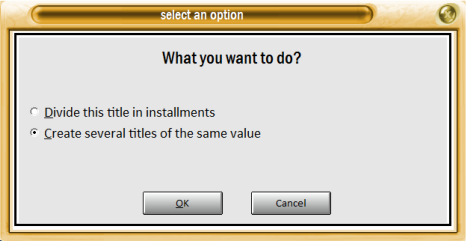
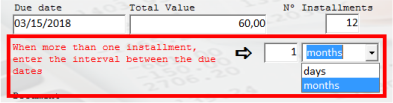
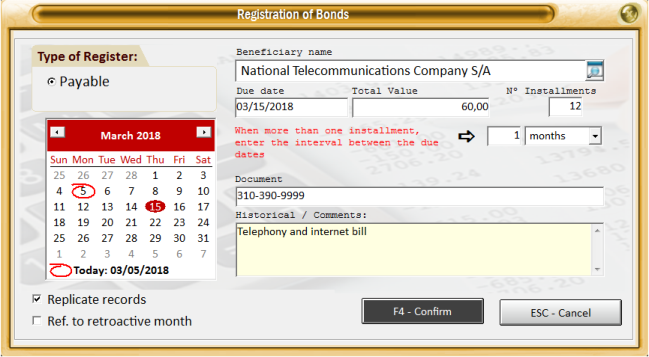
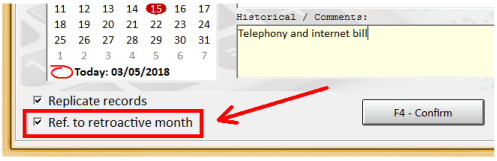
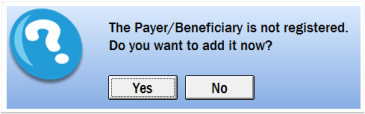
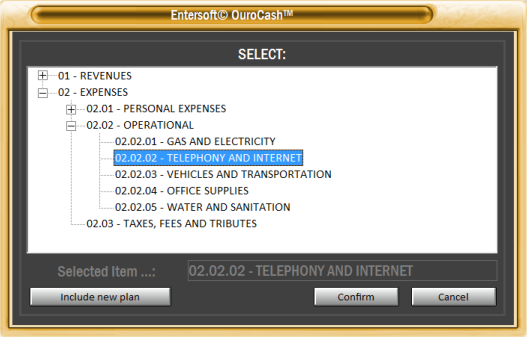
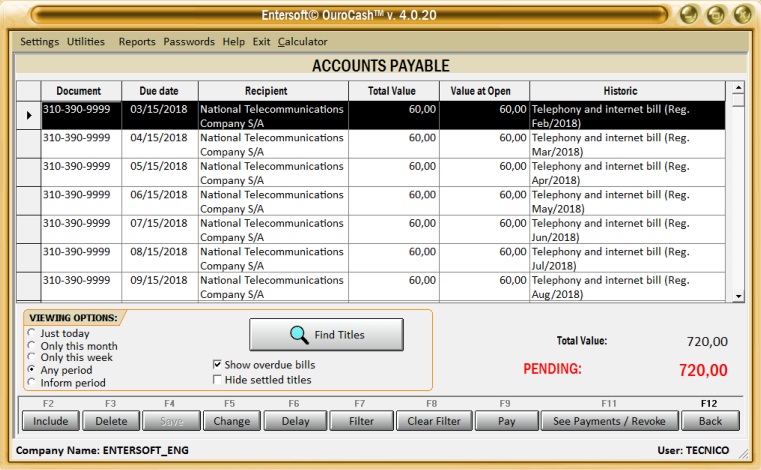


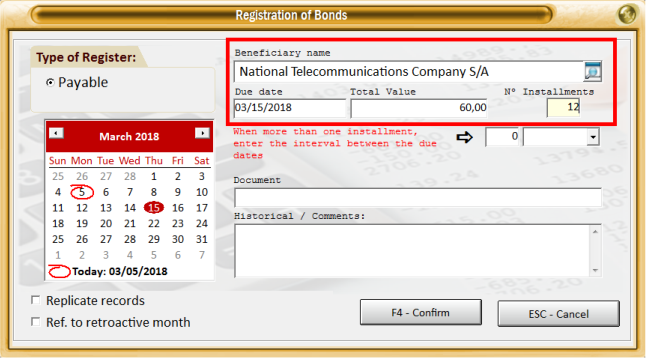

 In case of doubts, feel free to contact us.
We are at your disposal.
Regards,
Development Team
In case of doubts, feel free to contact us.
We are at your disposal.
Regards,
Development Team
 Entersoft - Analysis and Systems Development
Entersoft - Analysis and Systems Development
 “... Blessed the people whose God is the LORD!” - Psalms 144:15
“... Blessed the people whose God is the LORD!” - Psalms 144:15



 Entersoft OuroCash™ - Instruction Manual
System for Financial Control
Entersoft OuroCash™ - Instruction Manual
System for Financial Control
 2.05 - Registering your accounts payable (future movements)
As explained in the previous chapter, Entersoft OuroCash™ allows you to organize separately your future
transactions of the transactions already carried out. For this, "Accounts Payable" and "Accounts
Receivable" modules were created.
The process for including the titles is practically the same as the other modules.
Just click the "F2 - Include" button and start filling in the fields.
Let's use as an example, invoices related to telephone and internet, which are recurring payments. That
is, they are invoices that are repeated in specific periods, with already known average values, and pre-
established due dates.
Document:
Phone / Internet Invoice
Favored:
National Telecommunications Company S/A
Due Date:
Every 15th day of every month
Approximate value:
$ 60,00
If we already know this information, why not register
the invoices for the next 12 months, in one go?
This type of situation occurs frequently in the everyday of all... and is an excellent opportunity to
streamline your work, and is even useful to set up your "Cash Flow" report.
In the example, we begin by filling in the "Beneficiary Name" field. Then the due date of the first invoice,
the total amount, and the number of installments.
Note that the value reported is a MEDIUM, because we will only know the exact amount of each invoice
in the days ahead of the due date... Do not worry because you will be able to correct the value later.
When confirming the number of installments, or the number of times we wish to register this type of
invoice, the following screen will be displayed:
2.05 - Registering your accounts payable (future movements)
As explained in the previous chapter, Entersoft OuroCash™ allows you to organize separately your future
transactions of the transactions already carried out. For this, "Accounts Payable" and "Accounts
Receivable" modules were created.
The process for including the titles is practically the same as the other modules.
Just click the "F2 - Include" button and start filling in the fields.
Let's use as an example, invoices related to telephone and internet, which are recurring payments. That
is, they are invoices that are repeated in specific periods, with already known average values, and pre-
established due dates.
Document:
Phone / Internet Invoice
Favored:
National Telecommunications Company S/A
Due Date:
Every 15th day of every month
Approximate value:
$ 60,00
If we already know this information, why not register
the invoices for the next 12 months, in one go?
This type of situation occurs frequently in the everyday of all... and is an excellent opportunity to
streamline your work, and is even useful to set up your "Cash Flow" report.
In the example, we begin by filling in the "Beneficiary Name" field. Then the due date of the first invoice,
the total amount, and the number of installments.
Note that the value reported is a MEDIUM, because we will only know the exact amount of each invoice
in the days ahead of the due date... Do not worry because you will be able to correct the value later.
When confirming the number of installments, or the number of times we wish to register this type of
invoice, the following screen will be displayed:
 If you choose the first option, the system will register 12 installments of $ 5.00.
If you choose the second option, the system will register 12 installments of $ 60.00 (we want this option).
Then you should then enter the interval between
the due dates of each installment.
In this example, the range is monthly, then fill in
the field indicated the number “one”, then choose
the option “months”.
In this way, the system will record the due date of each invoice for all day 15.
Finally, you can fill in the "Document" field with any information that helps in the identification of your
accounts payable, such as document number, invoice number, order number, etc.
Use the "Historical" field to detail everything about this type of document. It is this information that will be
displayed in the revenue display grid, and printed on the period revenue reports, cash book, and cash
flow.
Note the option marked on the side.
In the case of this example, the
invoices refer to the "phone / internet"
consumed in the previous month.
For example, the bill paid in
september refers to consumption in
the month of august.
When we check this option “Ref. to retroactive month”, the system will add the reference month of
each invoice to the "Historical" field automatically, as will be demonstrated in a few moments.
When you have finished filling in all the fields, click the "F4 - Confirm" button.
Then you can register the beneficiary, if you are not registered...
You will choose which cost center the titles fit into, and click the "Confirm" button.
And ready! All twelve invoices will be recorded in your "Accounts Payable" control,
as shown in the illustration below:
Notice in the "Historic" column that the reference period was added, as we mentioned earlier.
The "Accounts Payable" module should be used as a kind of schedule of
payments that will be made at a future date. In this module you can include, consult,
and also record the settlement of the paid documents.
If you choose the first option, the system will register 12 installments of $ 5.00.
If you choose the second option, the system will register 12 installments of $ 60.00 (we want this option).
Then you should then enter the interval between
the due dates of each installment.
In this example, the range is monthly, then fill in
the field indicated the number “one”, then choose
the option “months”.
In this way, the system will record the due date of each invoice for all day 15.
Finally, you can fill in the "Document" field with any information that helps in the identification of your
accounts payable, such as document number, invoice number, order number, etc.
Use the "Historical" field to detail everything about this type of document. It is this information that will be
displayed in the revenue display grid, and printed on the period revenue reports, cash book, and cash
flow.
Note the option marked on the side.
In the case of this example, the
invoices refer to the "phone / internet"
consumed in the previous month.
For example, the bill paid in
september refers to consumption in
the month of august.
When we check this option “Ref. to retroactive month”, the system will add the reference month of
each invoice to the "Historical" field automatically, as will be demonstrated in a few moments.
When you have finished filling in all the fields, click the "F4 - Confirm" button.
Then you can register the beneficiary, if you are not registered...
You will choose which cost center the titles fit into, and click the "Confirm" button.
And ready! All twelve invoices will be recorded in your "Accounts Payable" control,
as shown in the illustration below:
Notice in the "Historic" column that the reference period was added, as we mentioned earlier.
The "Accounts Payable" module should be used as a kind of schedule of
payments that will be made at a future date. In this module you can include, consult,
and also record the settlement of the paid documents.

 Like our page on facebook...
Like our page on facebook...






 Copyright © Entersoft Analysis and Systems Development - All rights reserved
Copyright © Entersoft Analysis and Systems Development - All rights reserved