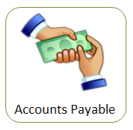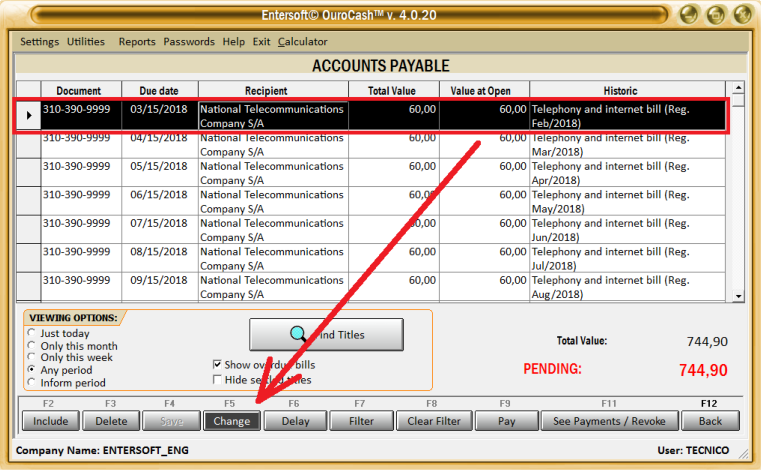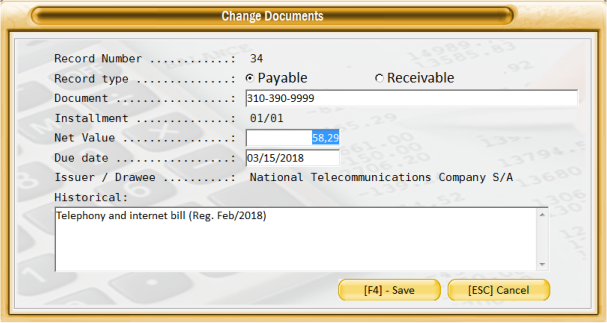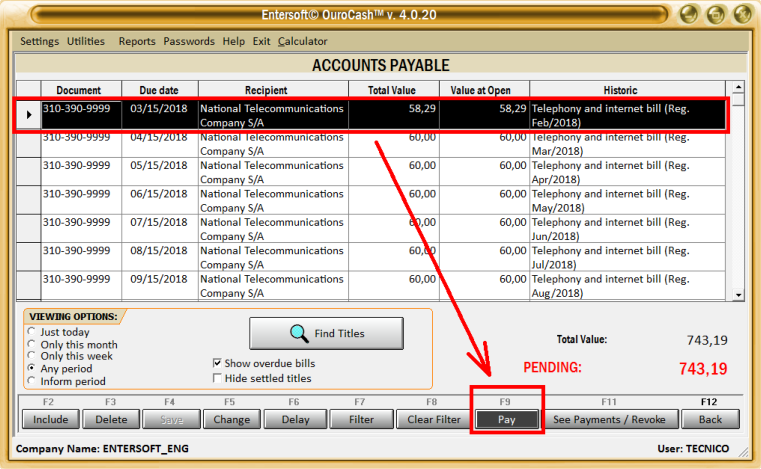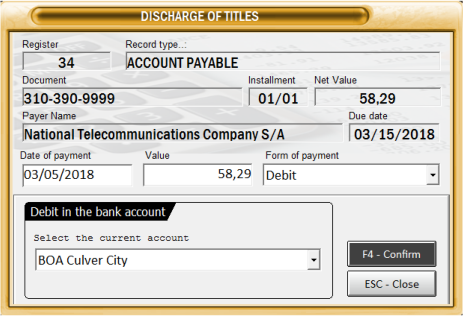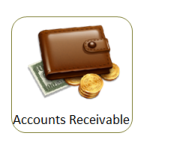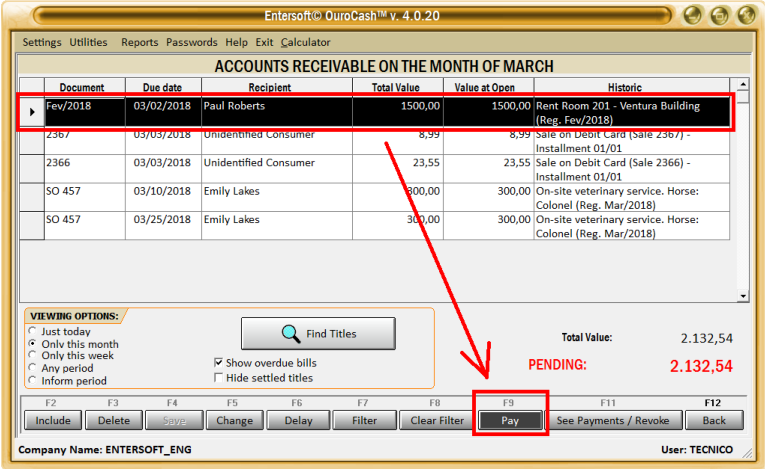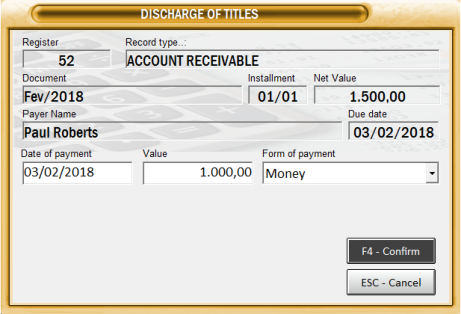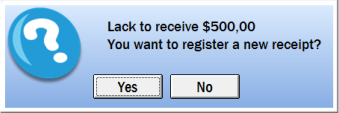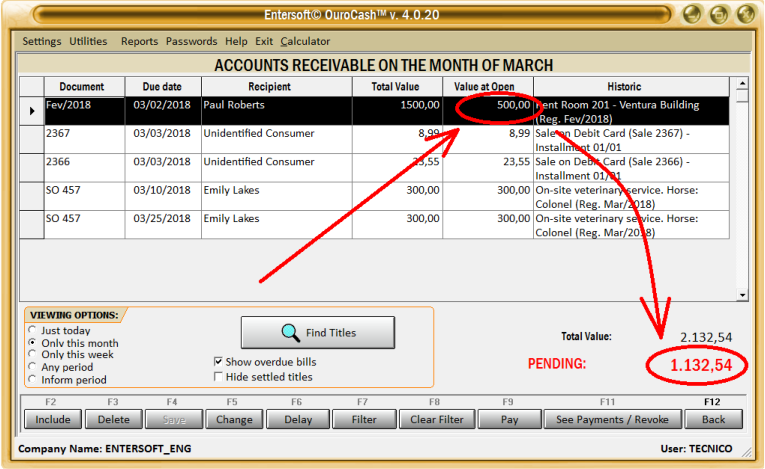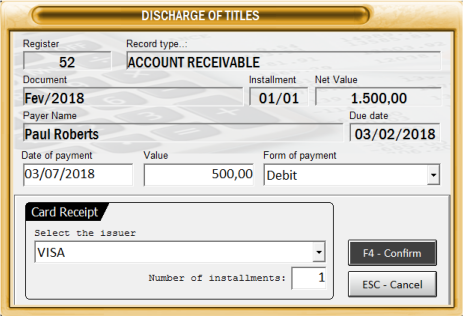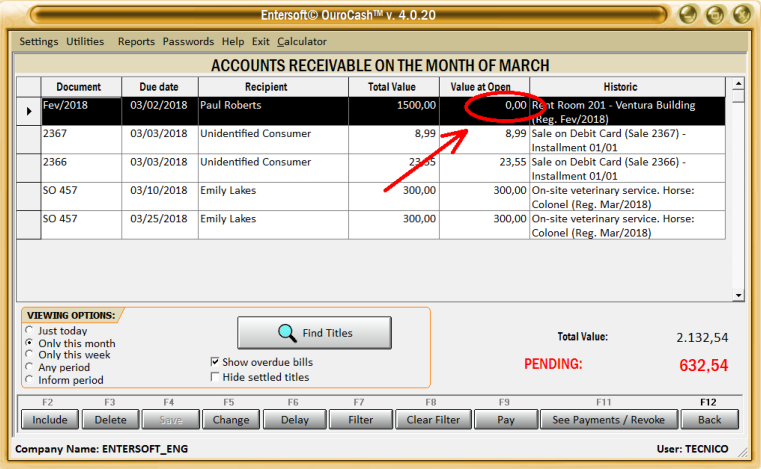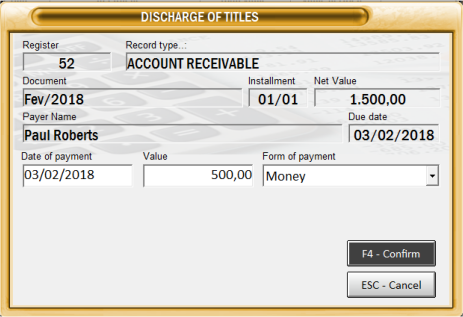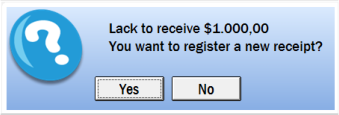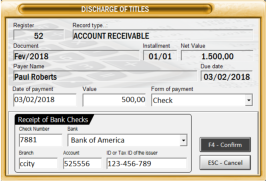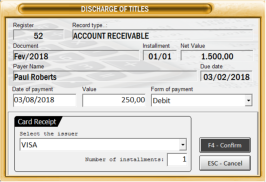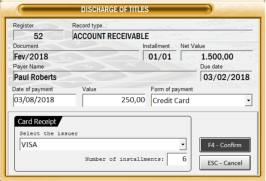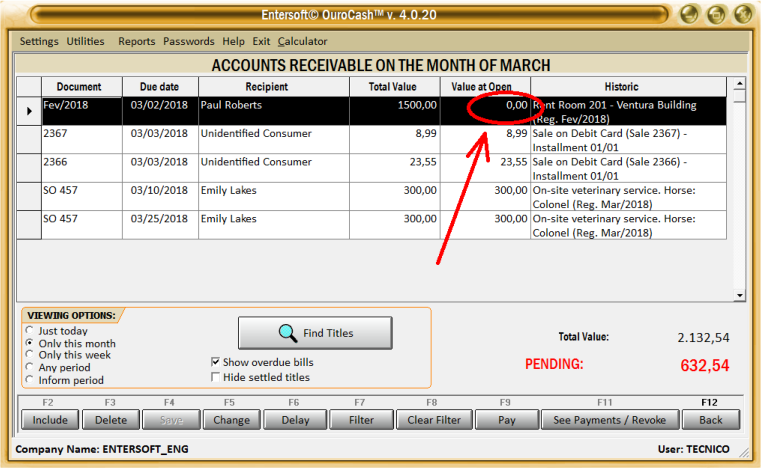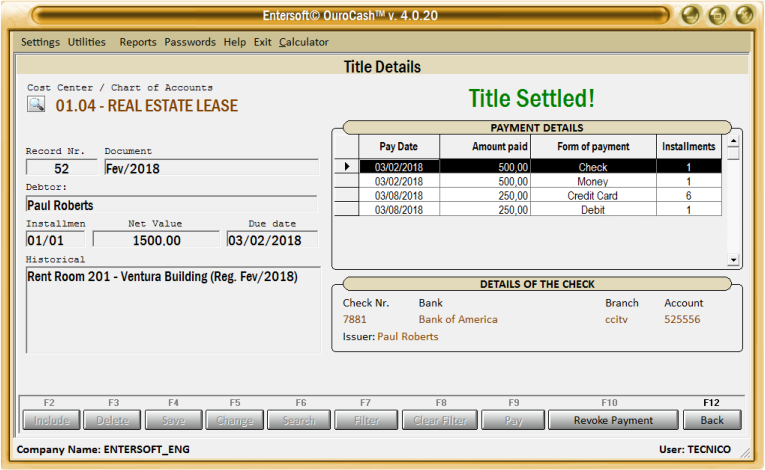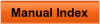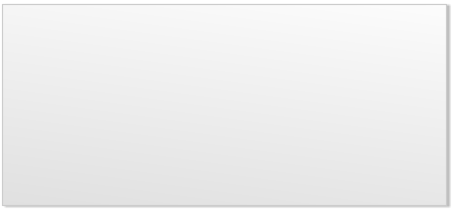

 In case of doubts, feel free to contact us.
We are at your disposal.
Regards,
Development Team
In case of doubts, feel free to contact us.
We are at your disposal.
Regards,
Development Team
 Entersoft - Analysis and Systems Development
Entersoft - Analysis and Systems Development
 “... Blessed the people whose God is the LORD!” - Psalms 144:15
“... Blessed the people whose God is the LORD!” - Psalms 144:15



 Entersoft OuroCash™ - Instruction Manual
System for Financial Control
Entersoft OuroCash™ - Instruction Manual
System for Financial Control
 2.07 - How to register the payment for an account that was pending
Until now, you have learned how to register your documents in the “Accounts Payable” and
“Accounts Receivable” modules. However, do not just register that one day you will have to pay
something, or that on such date, you have an X amount to receive...
In order for your financial control to work, it is very important to record the settlement of the titles
when the payment actually occurs. And this is what we will learn now!
Remember that Internet and telephone bill that we recorded in a previous chapter,
due on 03/15/2018, and whose value was not yet exact, since we had not yet had
the invoice in hand? Well, the payment was made and it is time to settle this account
in the system!
Let's open the "Accounts Payable" module, select the record in the grid according to the following
illustration, and click the "F5 - Change" button, as we need to correct the invoice amount:
Document:
Phone / Internet Invoice
Favored:
National Telecommunications
Due date: Every 15th day of every month
Approximate value: $ 60.00
When we recorded the invoice:
Reference period:
February 2018
Due date:
03/15/2018
Pay date:
03/05/2018
Amount paid:
$ 58.29
Form of payment:
Account debit
Correct Invoice and Payment Data:
The screen below will appear, where we can edit the required information and save the changes.
Let's correct the invoice amount, from $ 60.00 to the correct value which is $ 58.29 and click the
"F4 - Save" button.
Notice on the screen below that the invoice amount will already be corrected... At this point, we will click
the "F9 - Pay" button, and register the title discharge:
At this moment, several actions will occur in the system:
•
This title will appear as "settled" in the "Accounts Payable" module and in the respective reports.
•
The title will appear as an expense in the "Expenses" module and in the respective reports.
•
The amount of $ 58.29 will be debited from the bank account "BOA Culver City" on 03/05/2018.
•
This payment will also be recorded in your "Cash Book" and "Cash Flow".
•
It will be updated the chart "Revenues x Expenses".
•
The graphics of the "Costs Center" and the "Profit Center" will be updated.
What to do in cases where payment is made partially?
Entersoft OuroCash™ allows you to handle these situations in a very fast and uncomplicated way... Let's
use as an example a "Account Receivable" in the amount of $ 1500.00 that should have been paid on
03/02/2018, but in addition to the customer delaying payment, still owed a certain amount, combining to
make the remainder of the payment on a next date.
As the document had already been registered in the control of "Accounts
Receivable", we will open the module, locate the title in the grid, and click the
"F9 - Pay" button, as shown below:
The following screen will appear, where we will fill out payment information:
And if several different forms of payment are used, to settle the same title,
how should I proceed?
Since the total title value is $ 1,500.00 and the amount paid is only $ 1,000.00, when you click the
"F4 - Confirm" button, the system will display this message:
If we click "Yes" the system will return to the previous screen where we can register a new receipt... If
we click "No", the settlement process will be completed, and the $ 500.00 will remain open, waiting for
a new payment.
We click on "No", and the value is open, as shown below:
When the customer makes payment of the remaining amount, just select this title again in the grid,
click the "F9 - Pay" button, and record the discharge.
The procedure is the same as just illustrated... just fill in the settlement date, the amount paid, the form
of payment, and the supplementary information that varies according to the selected "Form of
Payment". When you have finished typing, click "F4 - Confirm".
When a title is fully settled, the "Value at open" column of the grid will be ZERO, as shown below:
You must register the settlement separately, part by part, one form of payment at a time. For example, if
one part was paid in cash, another part in debit card, and another part in the credit card, you will record
this, part by part.
In the example above, the total value of the title was $ 1,500.00.
Let's assume that the payment was made as follows:
•
Money ....................................... $ 500.00
•
Third-party check ...................... $ 500.00
•
Debit card ................................. $ 250.00
•
Credit card in 6 installments ..... $ 250.00
We will select the title in the grid, then click the "F9 - Pay" button, and fill in the first payment
of $ 500.00 in cash, and click the "F4 - Confirm" button.
In this case we will click "Yes", and the system will return to the previous screen, waiting to enter the
next payment methods, as shown below:
Whenever you record the settlement of a title at a value lower than the total value, the screen below will
be displayed, informing that there remains to receive X amount, and asking if you'd like to register a
new receipt...
Click on the image to expand
When the title is fully paid, the "Value at open" column of the grid will be ZERO, as shown below:
In addition, you can view all forms of payment used in the settlement of this title by clicking the
"F11 - See Payments / Revoke" button:
2.07 - How to register the payment for an account that was pending
Until now, you have learned how to register your documents in the “Accounts Payable” and
“Accounts Receivable” modules. However, do not just register that one day you will have to pay
something, or that on such date, you have an X amount to receive...
In order for your financial control to work, it is very important to record the settlement of the titles
when the payment actually occurs. And this is what we will learn now!
Remember that Internet and telephone bill that we recorded in a previous chapter,
due on 03/15/2018, and whose value was not yet exact, since we had not yet had
the invoice in hand? Well, the payment was made and it is time to settle this account
in the system!
Let's open the "Accounts Payable" module, select the record in the grid according to the following
illustration, and click the "F5 - Change" button, as we need to correct the invoice amount:
Document:
Phone / Internet Invoice
Favored:
National Telecommunications
Due date: Every 15th day of every month
Approximate value: $ 60.00
When we recorded the invoice:
Reference period:
February 2018
Due date:
03/15/2018
Pay date:
03/05/2018
Amount paid:
$ 58.29
Form of payment:
Account debit
Correct Invoice and Payment Data:
The screen below will appear, where we can edit the required information and save the changes.
Let's correct the invoice amount, from $ 60.00 to the correct value which is $ 58.29 and click the
"F4 - Save" button.
Notice on the screen below that the invoice amount will already be corrected... At this point, we will click
the "F9 - Pay" button, and register the title discharge:
At this moment, several actions will occur in the system:
•
This title will appear as "settled" in the "Accounts Payable" module and in the respective reports.
•
The title will appear as an expense in the "Expenses" module and in the respective reports.
•
The amount of $ 58.29 will be debited from the bank account "BOA Culver City" on 03/05/2018.
•
This payment will also be recorded in your "Cash Book" and "Cash Flow".
•
It will be updated the chart "Revenues x Expenses".
•
The graphics of the "Costs Center" and the "Profit Center" will be updated.
What to do in cases where payment is made partially?
Entersoft OuroCash™ allows you to handle these situations in a very fast and uncomplicated way... Let's
use as an example a "Account Receivable" in the amount of $ 1500.00 that should have been paid on
03/02/2018, but in addition to the customer delaying payment, still owed a certain amount, combining to
make the remainder of the payment on a next date.
As the document had already been registered in the control of "Accounts
Receivable", we will open the module, locate the title in the grid, and click the
"F9 - Pay" button, as shown below:
The following screen will appear, where we will fill out payment information:
And if several different forms of payment are used, to settle the same title,
how should I proceed?
Since the total title value is $ 1,500.00 and the amount paid is only $ 1,000.00, when you click the
"F4 - Confirm" button, the system will display this message:
If we click "Yes" the system will return to the previous screen where we can register a new receipt... If
we click "No", the settlement process will be completed, and the $ 500.00 will remain open, waiting for
a new payment.
We click on "No", and the value is open, as shown below:
When the customer makes payment of the remaining amount, just select this title again in the grid,
click the "F9 - Pay" button, and record the discharge.
The procedure is the same as just illustrated... just fill in the settlement date, the amount paid, the form
of payment, and the supplementary information that varies according to the selected "Form of
Payment". When you have finished typing, click "F4 - Confirm".
When a title is fully settled, the "Value at open" column of the grid will be ZERO, as shown below:
You must register the settlement separately, part by part, one form of payment at a time. For example, if
one part was paid in cash, another part in debit card, and another part in the credit card, you will record
this, part by part.
In the example above, the total value of the title was $ 1,500.00.
Let's assume that the payment was made as follows:
•
Money ....................................... $ 500.00
•
Third-party check ...................... $ 500.00
•
Debit card ................................. $ 250.00
•
Credit card in 6 installments ..... $ 250.00
We will select the title in the grid, then click the "F9 - Pay" button, and fill in the first payment
of $ 500.00 in cash, and click the "F4 - Confirm" button.
In this case we will click "Yes", and the system will return to the previous screen, waiting to enter the
next payment methods, as shown below:
Whenever you record the settlement of a title at a value lower than the total value, the screen below will
be displayed, informing that there remains to receive X amount, and asking if you'd like to register a
new receipt...
Click on the image to expand
When the title is fully paid, the "Value at open" column of the grid will be ZERO, as shown below:
In addition, you can view all forms of payment used in the settlement of this title by clicking the
"F11 - See Payments / Revoke" button:

 Like our page on facebook...
Like our page on facebook...






 Copyright © Entersoft Analysis and Systems Development - All rights reserved
Clicking the "Pay" button will open the
screen next to where you must inform the
date the payment occurred, the amount
paid, and the form of payment.
Depending on the payment method
selected, the system will ask for some
supplementary information.
When you finish filling, just click the
"F4 - Confirm" button, and the title
will be settled.
Copyright © Entersoft Analysis and Systems Development - All rights reserved
Clicking the "Pay" button will open the
screen next to where you must inform the
date the payment occurred, the amount
paid, and the form of payment.
Depending on the payment method
selected, the system will ask for some
supplementary information.
When you finish filling, just click the
"F4 - Confirm" button, and the title
will be settled.
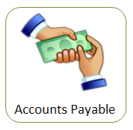
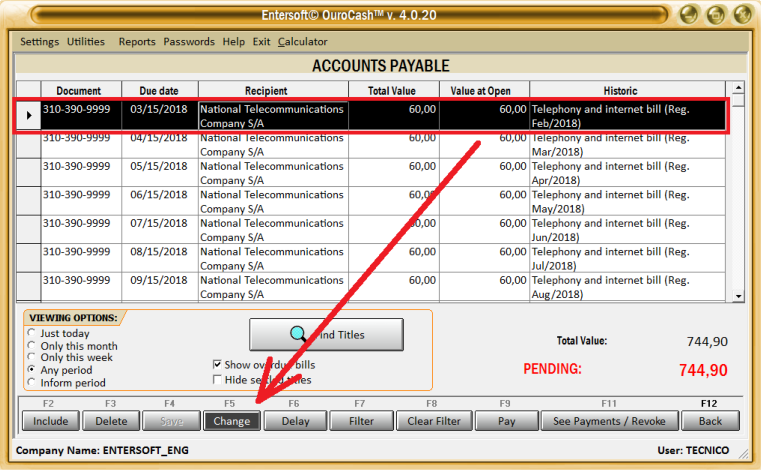
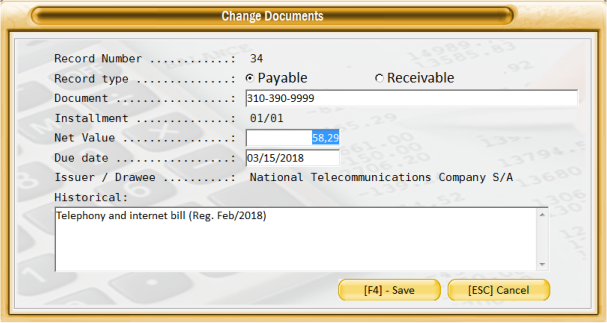
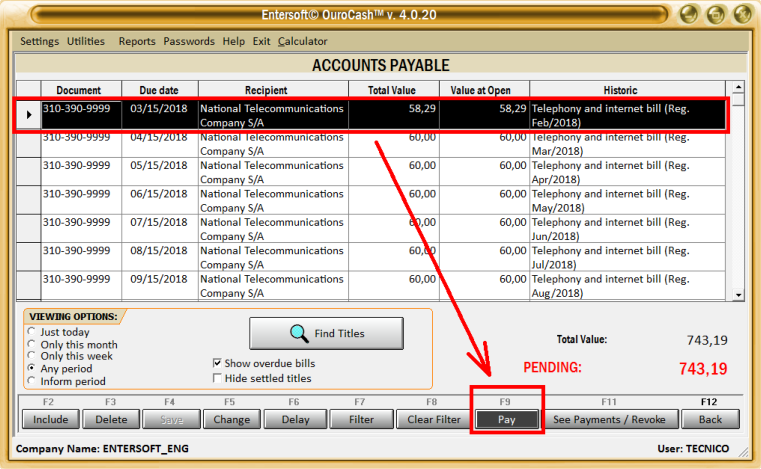
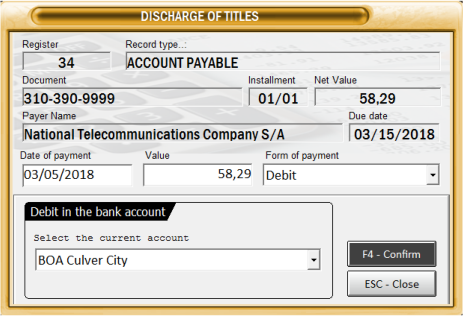
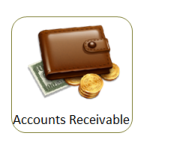
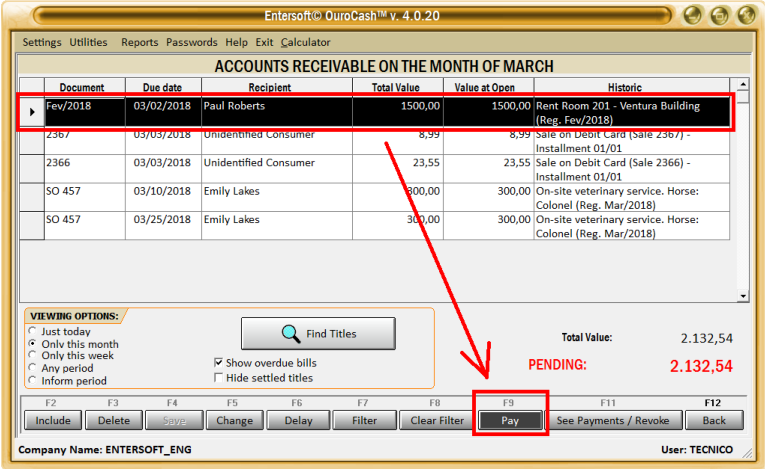
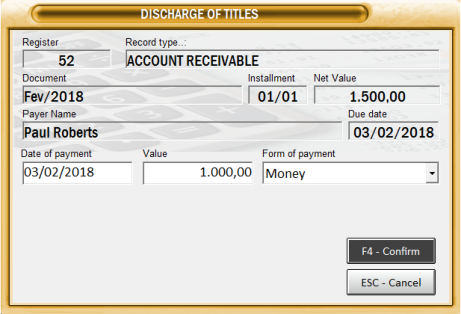
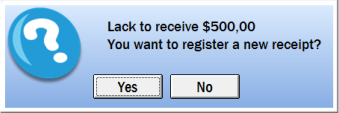
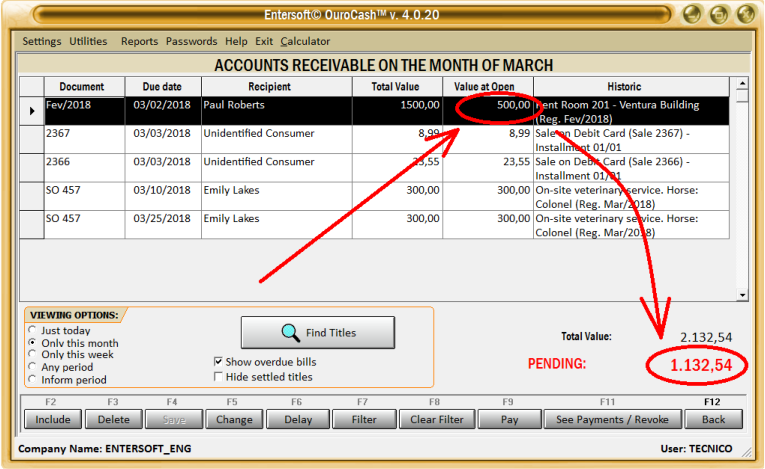
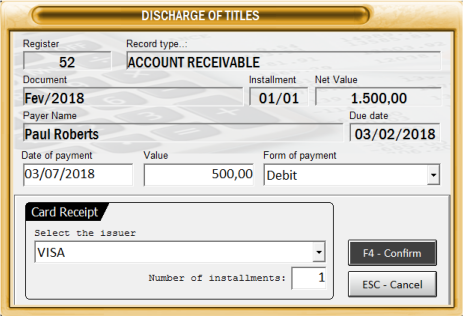
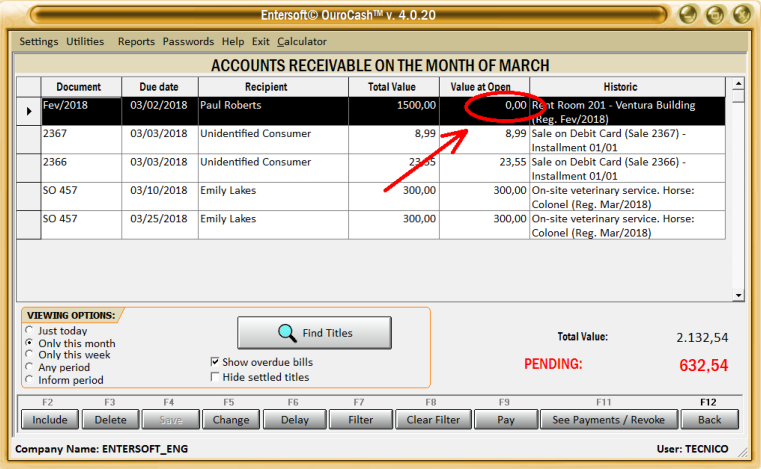
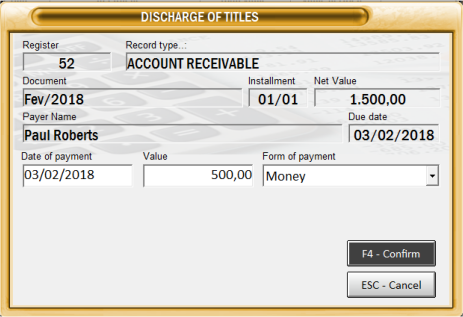
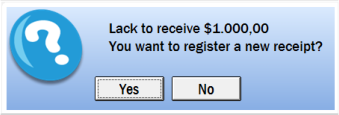
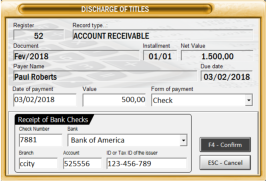
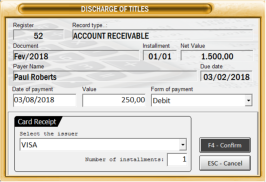
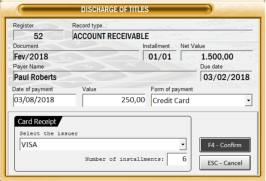
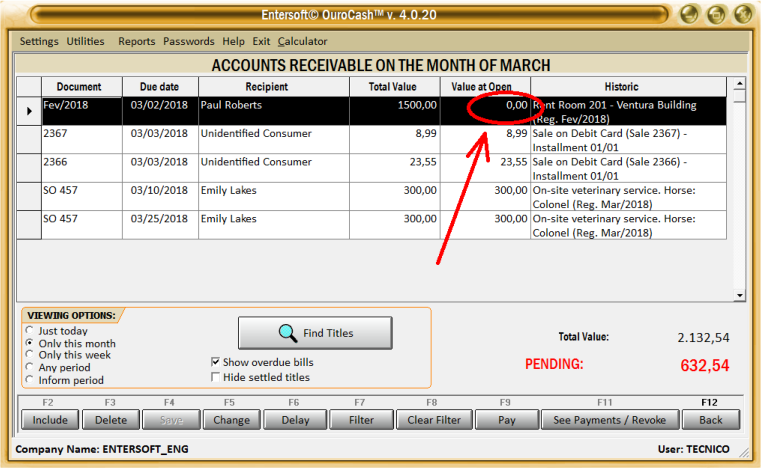
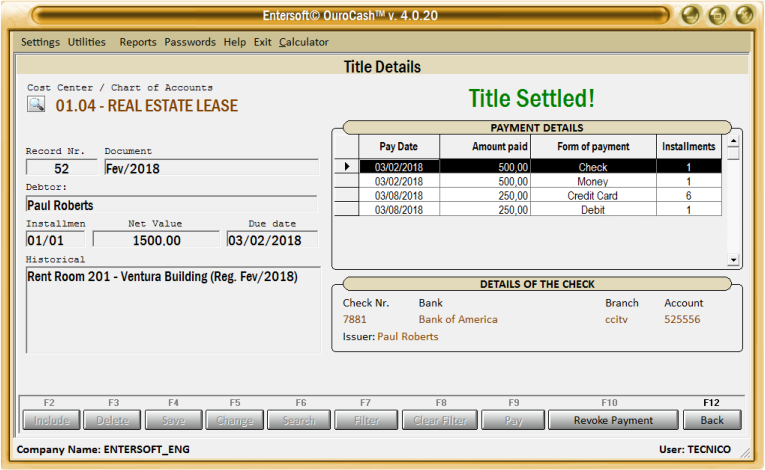


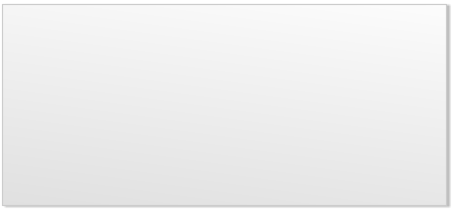

 In case of doubts, feel free to contact us.
We are at your disposal.
Regards,
Development Team
In case of doubts, feel free to contact us.
We are at your disposal.
Regards,
Development Team
 Entersoft - Analysis and Systems Development
Entersoft - Analysis and Systems Development
 “... Blessed the people whose God is the LORD!” - Psalms 144:15
“... Blessed the people whose God is the LORD!” - Psalms 144:15



 Entersoft OuroCash™ - Instruction Manual
System for Financial Control
Entersoft OuroCash™ - Instruction Manual
System for Financial Control
 2.07 - How to register the payment for an account that was pending
Until now, you have learned how to register your documents in the “Accounts Payable” and
“Accounts Receivable” modules. However, do not just register that one day you will have to pay
something, or that on such date, you have an X amount to receive...
In order for your financial control to work, it is very important to record the settlement of the titles
when the payment actually occurs. And this is what we will learn now!
Remember that Internet and telephone bill that we recorded in a previous chapter,
due on 03/15/2018, and whose value was not yet exact, since we had not yet had
the invoice in hand? Well, the payment was made and it is time to settle this account
in the system!
Let's open the "Accounts Payable" module, select the record in the grid according to the following
illustration, and click the "F5 - Change" button, as we need to correct the invoice amount:
Document:
Phone / Internet Invoice
Favored:
National Telecommunications
Due date: Every 15th day of every month
Approximate value: $ 60.00
When we recorded the invoice:
Reference period:
February 2018
Due date:
03/15/2018
Pay date:
03/05/2018
Amount paid:
$ 58.29
Form of payment:
Account debit
Correct Invoice and Payment Data:
The screen below will appear, where we can edit the required information and save the changes.
Let's correct the invoice amount, from $ 60.00 to the correct value which is $ 58.29 and click the
"F4 - Save" button.
Notice on the screen below that the invoice amount will already be corrected... At this point, we will click
the "F9 - Pay" button, and register the title discharge:
At this moment, several actions will occur in the system:
•
This title will appear as "settled" in the "Accounts Payable" module and in the respective reports.
•
The title will appear as an expense in the "Expenses" module and in the respective reports.
•
The amount of $ 58.29 will be debited from the bank account "BOA Culver City" on 03/05/2018.
•
This payment will also be recorded in your "Cash Book" and "Cash Flow".
•
It will be updated the chart "Revenues x Expenses".
•
The graphics of the "Costs Center" and the "Profit Center" will be updated.
What to do in cases where payment is made partially?
Entersoft OuroCash™ allows you to handle these situations in a very fast and uncomplicated way... Let's
use as an example a "Account Receivable" in the amount of $ 1500.00 that should have been paid on
03/02/2018, but in addition to the customer delaying payment, still owed a certain amount, combining to
make the remainder of the payment on a next date.
As the document had already been registered in the control of "Accounts
Receivable", we will open the module, locate the title in the grid, and click the
"F9 - Pay" button, as shown below:
The following screen will appear, where we will fill out payment information:
And if several different forms of payment are used, to settle the same title,
how should I proceed?
Since the total title value is $ 1,500.00 and the amount paid is only $ 1,000.00, when you click the
"F4 - Confirm" button, the system will display this message:
If we click "Yes" the system will return to the previous screen where we can register a new receipt... If
we click "No", the settlement process will be completed, and the $ 500.00 will remain open, waiting for
a new payment.
We click on "No", and the value is open, as shown below:
When the customer makes payment of the remaining amount, just select this title again in the grid,
click the "F9 - Pay" button, and record the discharge.
The procedure is the same as just illustrated... just fill in the settlement date, the amount paid, the form
of payment, and the supplementary information that varies according to the selected "Form of
Payment". When you have finished typing, click "F4 - Confirm".
When a title is fully settled, the "Value at open" column of the grid will be ZERO, as shown below:
You must register the settlement separately, part by part, one form of payment at a time. For example, if
one part was paid in cash, another part in debit card, and another part in the credit card, you will record
this, part by part.
In the example above, the total value of the title was $ 1,500.00.
Let's assume that the payment was made as follows:
•
Money ....................................... $ 500.00
•
Third-party check ...................... $ 500.00
•
Debit card ................................. $ 250.00
•
Credit card in 6 installments ..... $ 250.00
We will select the title in the grid, then click the "F9 - Pay" button, and fill in the first payment
of $ 500.00 in cash, and click the "F4 - Confirm" button.
In this case we will click "Yes", and the system will return to the previous screen, waiting to enter the
next payment methods, as shown below:
Whenever you record the settlement of a title at a value lower than the total value, the screen below will
be displayed, informing that there remains to receive X amount, and asking if you'd like to register a
new receipt...
Click on the image to expand
When the title is fully paid, the "Value at open" column of the grid will be ZERO, as shown below:
In addition, you can view all forms of payment used in the settlement of this title by clicking the
"F11 - See Payments / Revoke" button:
2.07 - How to register the payment for an account that was pending
Until now, you have learned how to register your documents in the “Accounts Payable” and
“Accounts Receivable” modules. However, do not just register that one day you will have to pay
something, or that on such date, you have an X amount to receive...
In order for your financial control to work, it is very important to record the settlement of the titles
when the payment actually occurs. And this is what we will learn now!
Remember that Internet and telephone bill that we recorded in a previous chapter,
due on 03/15/2018, and whose value was not yet exact, since we had not yet had
the invoice in hand? Well, the payment was made and it is time to settle this account
in the system!
Let's open the "Accounts Payable" module, select the record in the grid according to the following
illustration, and click the "F5 - Change" button, as we need to correct the invoice amount:
Document:
Phone / Internet Invoice
Favored:
National Telecommunications
Due date: Every 15th day of every month
Approximate value: $ 60.00
When we recorded the invoice:
Reference period:
February 2018
Due date:
03/15/2018
Pay date:
03/05/2018
Amount paid:
$ 58.29
Form of payment:
Account debit
Correct Invoice and Payment Data:
The screen below will appear, where we can edit the required information and save the changes.
Let's correct the invoice amount, from $ 60.00 to the correct value which is $ 58.29 and click the
"F4 - Save" button.
Notice on the screen below that the invoice amount will already be corrected... At this point, we will click
the "F9 - Pay" button, and register the title discharge:
At this moment, several actions will occur in the system:
•
This title will appear as "settled" in the "Accounts Payable" module and in the respective reports.
•
The title will appear as an expense in the "Expenses" module and in the respective reports.
•
The amount of $ 58.29 will be debited from the bank account "BOA Culver City" on 03/05/2018.
•
This payment will also be recorded in your "Cash Book" and "Cash Flow".
•
It will be updated the chart "Revenues x Expenses".
•
The graphics of the "Costs Center" and the "Profit Center" will be updated.
What to do in cases where payment is made partially?
Entersoft OuroCash™ allows you to handle these situations in a very fast and uncomplicated way... Let's
use as an example a "Account Receivable" in the amount of $ 1500.00 that should have been paid on
03/02/2018, but in addition to the customer delaying payment, still owed a certain amount, combining to
make the remainder of the payment on a next date.
As the document had already been registered in the control of "Accounts
Receivable", we will open the module, locate the title in the grid, and click the
"F9 - Pay" button, as shown below:
The following screen will appear, where we will fill out payment information:
And if several different forms of payment are used, to settle the same title,
how should I proceed?
Since the total title value is $ 1,500.00 and the amount paid is only $ 1,000.00, when you click the
"F4 - Confirm" button, the system will display this message:
If we click "Yes" the system will return to the previous screen where we can register a new receipt... If
we click "No", the settlement process will be completed, and the $ 500.00 will remain open, waiting for
a new payment.
We click on "No", and the value is open, as shown below:
When the customer makes payment of the remaining amount, just select this title again in the grid,
click the "F9 - Pay" button, and record the discharge.
The procedure is the same as just illustrated... just fill in the settlement date, the amount paid, the form
of payment, and the supplementary information that varies according to the selected "Form of
Payment". When you have finished typing, click "F4 - Confirm".
When a title is fully settled, the "Value at open" column of the grid will be ZERO, as shown below:
You must register the settlement separately, part by part, one form of payment at a time. For example, if
one part was paid in cash, another part in debit card, and another part in the credit card, you will record
this, part by part.
In the example above, the total value of the title was $ 1,500.00.
Let's assume that the payment was made as follows:
•
Money ....................................... $ 500.00
•
Third-party check ...................... $ 500.00
•
Debit card ................................. $ 250.00
•
Credit card in 6 installments ..... $ 250.00
We will select the title in the grid, then click the "F9 - Pay" button, and fill in the first payment
of $ 500.00 in cash, and click the "F4 - Confirm" button.
In this case we will click "Yes", and the system will return to the previous screen, waiting to enter the
next payment methods, as shown below:
Whenever you record the settlement of a title at a value lower than the total value, the screen below will
be displayed, informing that there remains to receive X amount, and asking if you'd like to register a
new receipt...
Click on the image to expand
When the title is fully paid, the "Value at open" column of the grid will be ZERO, as shown below:
In addition, you can view all forms of payment used in the settlement of this title by clicking the
"F11 - See Payments / Revoke" button:

 Like our page on facebook...
Like our page on facebook...






 Copyright © Entersoft Analysis and Systems Development - All rights reserved
Clicking the "Pay" button will open the
screen next to where you must inform the
date the payment occurred, the amount
paid, and the form of payment.
Depending on the payment method
selected, the system will ask for some
supplementary information.
When you finish filling, just click the
"F4 - Confirm" button, and the title
will be settled.
Copyright © Entersoft Analysis and Systems Development - All rights reserved
Clicking the "Pay" button will open the
screen next to where you must inform the
date the payment occurred, the amount
paid, and the form of payment.
Depending on the payment method
selected, the system will ask for some
supplementary information.
When you finish filling, just click the
"F4 - Confirm" button, and the title
will be settled.