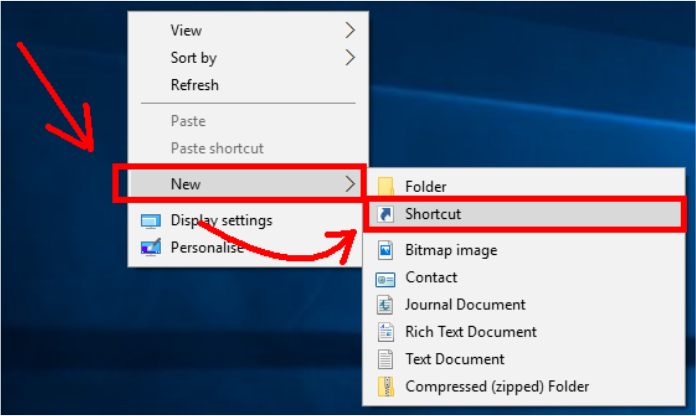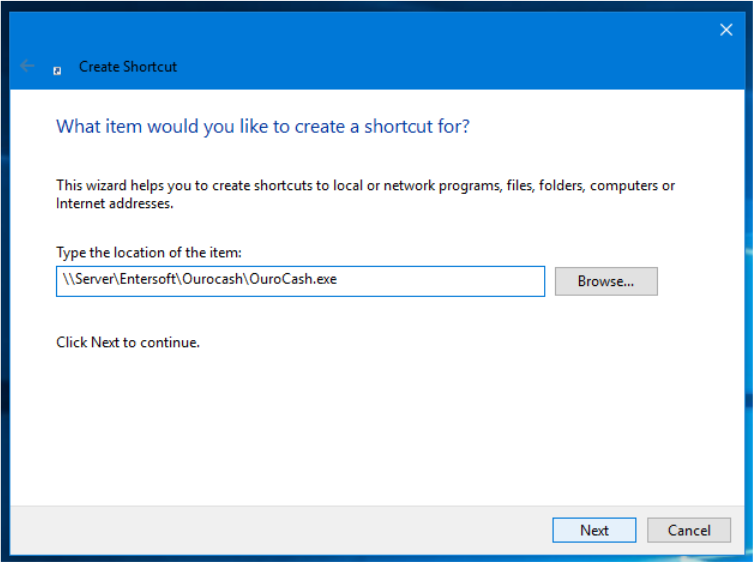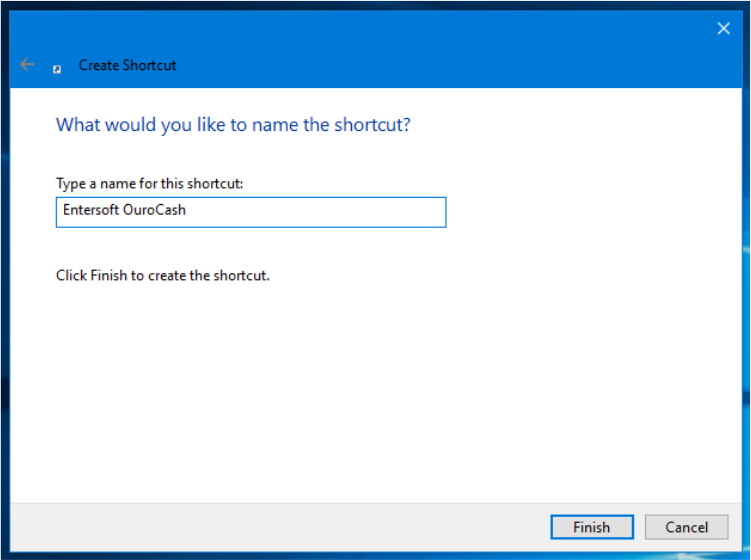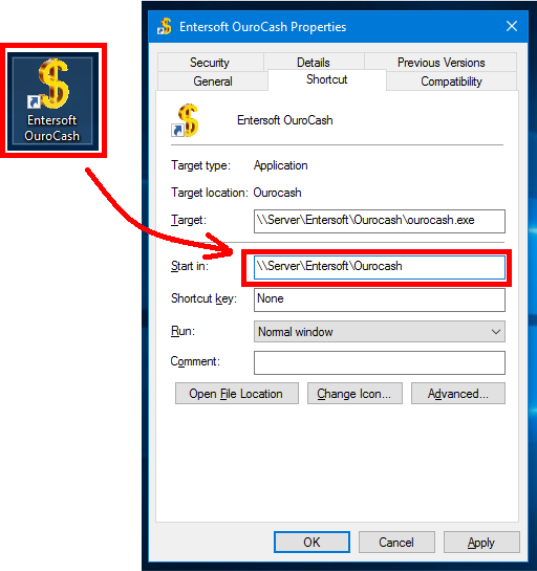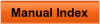

 In case of doubts, feel free to contact us.
We are at your disposal.
Regards,
Development Team
In case of doubts, feel free to contact us.
We are at your disposal.
Regards,
Development Team
 Entersoft - Analysis and Systems Development
Entersoft - Analysis and Systems Development
 “... Blessed the people whose God is the LORD!” - Psalms 144:15
“... Blessed the people whose God is the LORD!” - Psalms 144:15



 Entersoft OuroCash™ - Instruction Manual
System for Financial Control
Entersoft OuroCash™ - Instruction Manual
System for Financial Control
 4.05 - How to use Entersoft OuroCash™ on my internal network
(configuring the network terminals)
4.05 - How to use Entersoft OuroCash™ on my internal network
(configuring the network terminals)
 The instructions below should be followed on the other computers on your internal network.
Do not perform these instructions on the network server!
The instructions below should be followed on the other computers on your internal network.
Do not perform these instructions on the network server!

 Like our page on facebook...
Like our page on facebook...






 Copyright © Entersoft Analysis and Systems Development - All rights reserved
Instruction # 4
Installing Entersoft Runtime™ package
Copyright © Entersoft Analysis and Systems Development - All rights reserved
Instruction # 4
Installing Entersoft Runtime™ package

 In order for Entersoft OuroCash™ to be used on the terminals of your network, you must install a
runtime package on all computers on your network, except the "SERVER", since it has already been
correctly configured during the software installation.
1.
Download the runtime package at http://www.entersofti.com.br/ourocash/runtime
2.
If you need to configure multiple network terminals, copy this installer to a pen drive or external hard
drive.
3.
Install the runtime package on all the terminals of your network, except in the "SERVER".
Instruction # 5
Creating the system icon on the Desktop
In order for Entersoft OuroCash™ to be used on the terminals of your network, you must install a
runtime package on all computers on your network, except the "SERVER", since it has already been
correctly configured during the software installation.
1.
Download the runtime package at http://www.entersofti.com.br/ourocash/runtime
2.
If you need to configure multiple network terminals, copy this installer to a pen drive or external hard
drive.
3.
Install the runtime package on all the terminals of your network, except in the "SERVER".
Instruction # 5
Creating the system icon on the Desktop

 After installing the runtime package, simply create an icon on the desktop of each network terminal,
to run the system.
1.
On the desktop, click the right mouse button in an empty area, select the "New" option, and select
the "Shortcut" option.
2.
On the next screen, you should tell the path to the system executable there on the "SERVER"
computer.
Type as an example ..:
\\ServerName\Entersoft\OuroCash\OuroCash.exe
Remember to substitute ServerName for the name of your computer "SERVER", in accordance
with the guidelines of Instruction # 1 of this tutorial.
3.
Click the “Next” button.
4.
On the next screen, type the shortcut name: "Entersoft OuroCash" and click the "Finish" button.
5.
After the icon is created, it is necessary to define a folder where the system will start.
Right-click the icon, then click "Properties".
6.
On the screen that appears, click the "Start In" text box and fill in the server path, as shown below:
\\ServerName\Entersoft\OuroCash
Remember to substitute ServerName for the name of your computer "SERVER", in accordance
with the guidelines of Instruction # 1 of this tutorial.
7.
Finally, click the "Apply" button and "OK" ... and the system is ready for use.
After installing the runtime package, simply create an icon on the desktop of each network terminal,
to run the system.
1.
On the desktop, click the right mouse button in an empty area, select the "New" option, and select
the "Shortcut" option.
2.
On the next screen, you should tell the path to the system executable there on the "SERVER"
computer.
Type as an example ..:
\\ServerName\Entersoft\OuroCash\OuroCash.exe
Remember to substitute ServerName for the name of your computer "SERVER", in accordance
with the guidelines of Instruction # 1 of this tutorial.
3.
Click the “Next” button.
4.
On the next screen, type the shortcut name: "Entersoft OuroCash" and click the "Finish" button.
5.
After the icon is created, it is necessary to define a folder where the system will start.
Right-click the icon, then click "Properties".
6.
On the screen that appears, click the "Start In" text box and fill in the server path, as shown below:
\\ServerName\Entersoft\OuroCash
Remember to substitute ServerName for the name of your computer "SERVER", in accordance
with the guidelines of Instruction # 1 of this tutorial.
7.
Finally, click the "Apply" button and "OK" ... and the system is ready for use.


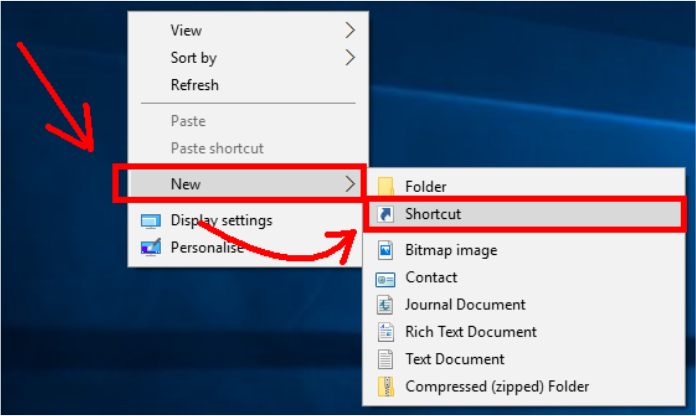

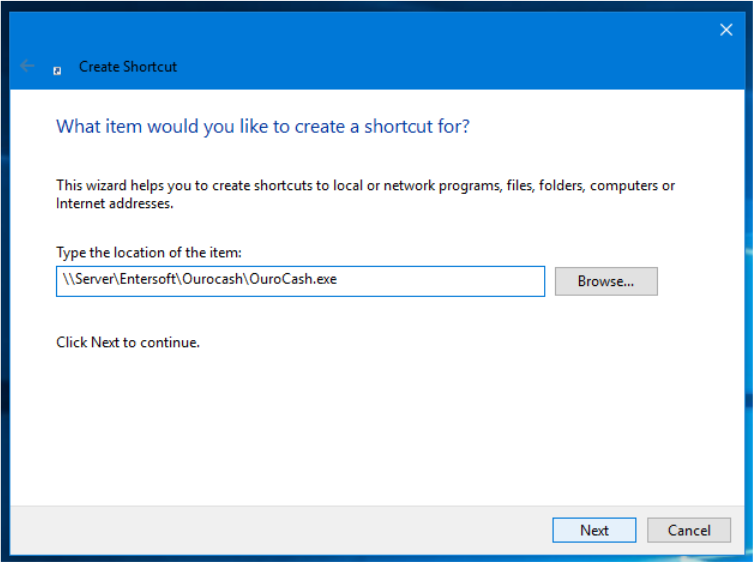
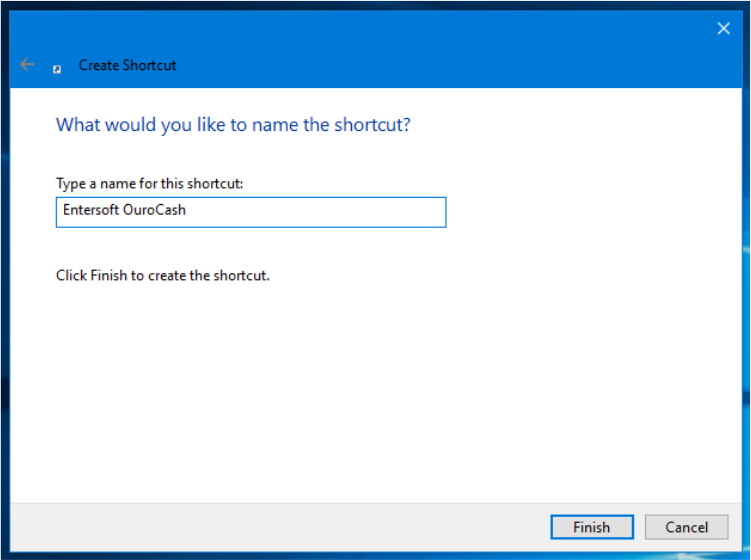
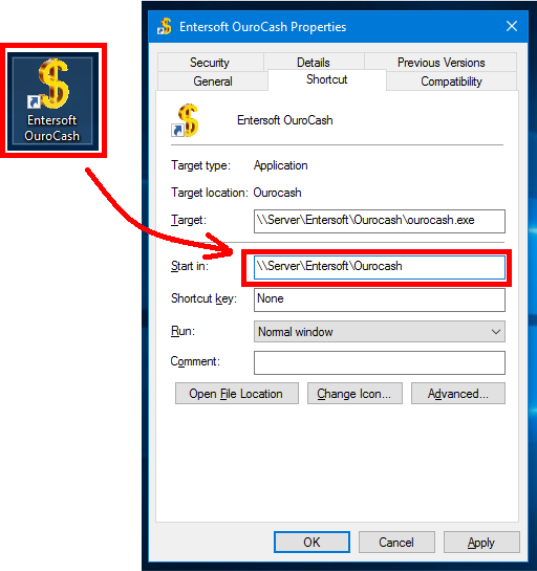


 In case of doubts, feel free to contact us.
We are at your disposal.
Regards,
Development Team
In case of doubts, feel free to contact us.
We are at your disposal.
Regards,
Development Team
 Entersoft - Analysis and Systems Development
Entersoft - Analysis and Systems Development
 “... Blessed the people whose God is the LORD!” - Psalms 144:15
“... Blessed the people whose God is the LORD!” - Psalms 144:15



 Entersoft OuroCash™ - Instruction Manual
System for Financial Control
Entersoft OuroCash™ - Instruction Manual
System for Financial Control
 4.05 - How to use Entersoft OuroCash™ on my internal network
(configuring the network terminals)
4.05 - How to use Entersoft OuroCash™ on my internal network
(configuring the network terminals)
 The instructions below should be followed on the other computers on your internal network.
Do not perform these instructions on the network server!
The instructions below should be followed on the other computers on your internal network.
Do not perform these instructions on the network server!

 Like our page on facebook...
Like our page on facebook...






 Copyright © Entersoft Analysis and Systems Development - All rights reserved
Instruction # 4
Installing Entersoft Runtime™ package
Copyright © Entersoft Analysis and Systems Development - All rights reserved
Instruction # 4
Installing Entersoft Runtime™ package

 In order for Entersoft OuroCash™ to be used on the terminals of your network, you must install a
runtime package on all computers on your network, except the "SERVER", since it has already been
correctly configured during the software installation.
1.
Download the runtime package at http://www.entersofti.com.br/ourocash/runtime
2.
If you need to configure multiple network terminals, copy this installer to a pen drive or external hard
drive.
3.
Install the runtime package on all the terminals of your network, except in the "SERVER".
Instruction # 5
Creating the system icon on the Desktop
In order for Entersoft OuroCash™ to be used on the terminals of your network, you must install a
runtime package on all computers on your network, except the "SERVER", since it has already been
correctly configured during the software installation.
1.
Download the runtime package at http://www.entersofti.com.br/ourocash/runtime
2.
If you need to configure multiple network terminals, copy this installer to a pen drive or external hard
drive.
3.
Install the runtime package on all the terminals of your network, except in the "SERVER".
Instruction # 5
Creating the system icon on the Desktop

 After installing the runtime package, simply create an icon on the desktop of each network terminal,
to run the system.
1.
On the desktop, click the right mouse button in an empty area, select the "New" option, and select
the "Shortcut" option.
2.
On the next screen, you should tell the path to the system executable there on the "SERVER"
computer.
Type as an example ..:
\\ServerName\Entersoft\OuroCash\OuroCash.exe
Remember to substitute ServerName for the name of your computer "SERVER", in accordance
with the guidelines of Instruction # 1 of this tutorial.
3.
Click the “Next” button.
4.
On the next screen, type the shortcut name: "Entersoft OuroCash" and click the "Finish" button.
5.
After the icon is created, it is necessary to define a folder where the system will start.
Right-click the icon, then click "Properties".
6.
On the screen that appears, click the "Start In" text box and fill in the server path, as shown below:
\\ServerName\Entersoft\OuroCash
Remember to substitute ServerName for the name of your computer "SERVER", in accordance
with the guidelines of Instruction # 1 of this tutorial.
7.
Finally, click the "Apply" button and "OK" ... and the system is ready for use.
After installing the runtime package, simply create an icon on the desktop of each network terminal,
to run the system.
1.
On the desktop, click the right mouse button in an empty area, select the "New" option, and select
the "Shortcut" option.
2.
On the next screen, you should tell the path to the system executable there on the "SERVER"
computer.
Type as an example ..:
\\ServerName\Entersoft\OuroCash\OuroCash.exe
Remember to substitute ServerName for the name of your computer "SERVER", in accordance
with the guidelines of Instruction # 1 of this tutorial.
3.
Click the “Next” button.
4.
On the next screen, type the shortcut name: "Entersoft OuroCash" and click the "Finish" button.
5.
After the icon is created, it is necessary to define a folder where the system will start.
Right-click the icon, then click "Properties".
6.
On the screen that appears, click the "Start In" text box and fill in the server path, as shown below:
\\ServerName\Entersoft\OuroCash
Remember to substitute ServerName for the name of your computer "SERVER", in accordance
with the guidelines of Instruction # 1 of this tutorial.
7.
Finally, click the "Apply" button and "OK" ... and the system is ready for use.